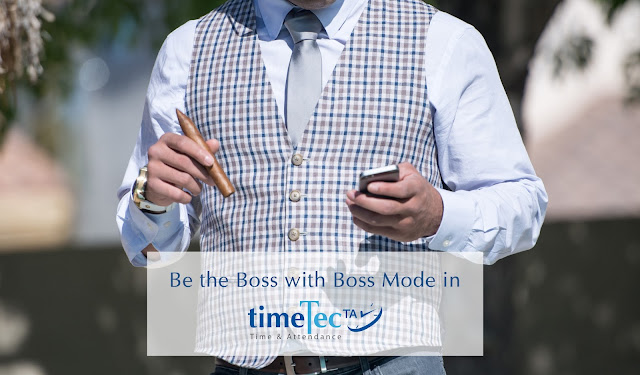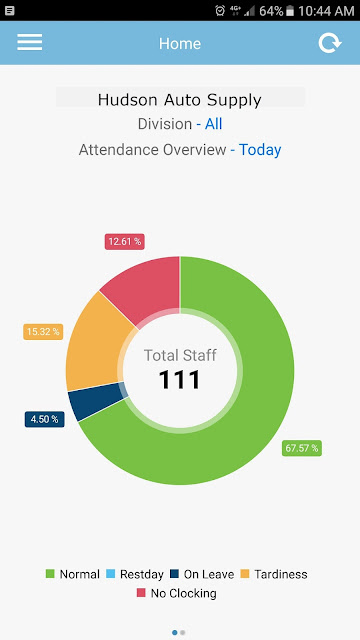TimeTec TA App provides a comprehensive dashboard for administrators to take a quick look at the overview of the company’s workforce performance, and to supply a remedy for any problematic attendance patterns observed.
Ironically, the bosses’ attendance records can affect the overall data because bosses are more often than not are not reporting for attendance, they don’t apply for leaves, they don’t adhere to the work schedule and shouldn’t be monitored.
The Boss Mode is a feature in TimeTec TA that takes those bosses out of the system yet still provide them with the power to access and observe what’s going on in the Company.
Step 1 – Create a New Division under Organization Structure
In this example, we are going to name the structure as Management. There are 3 people assigned to the Management under the organization structure, consists of Jonathan as the boss. Hence, you need to create a subdivision to house Jonathan as the Boss, and subdivision to place the rest of the Top Management people. Assign them to the subdivision accordingly. You can also have more than one person as bosses.
You can also have different users assigned to different subdivision but still under the structure of Management.
Step 2 – Create System Role and Exclude Boss Sub Division
You need to create a new system role to be named Boss and select Partial Division. From the drop-down menu, exclude the Boss division (subdivision of Management). At the Access right section, select Full Module Right. Finally, assign the boss to this new system role.
With the Boss Mode, the bosses can access the system and monitor all the activities without being counted in and nobody can have access to the bosses’ profiles and the ‘performance’ and the dashboard will present the total of staff without the bosses’ data anymore.