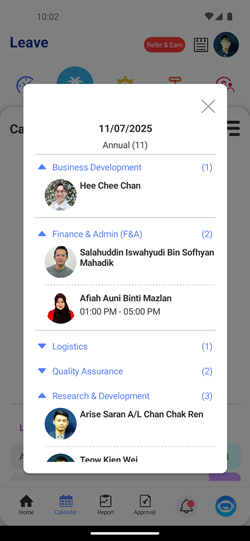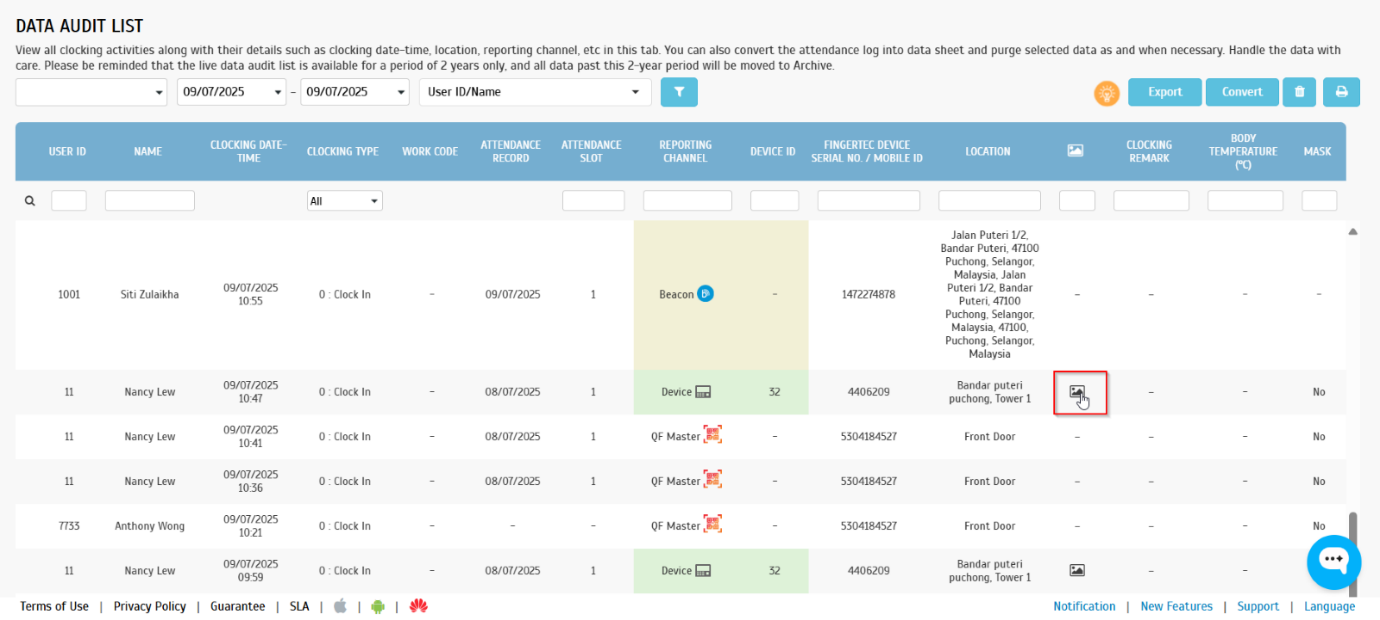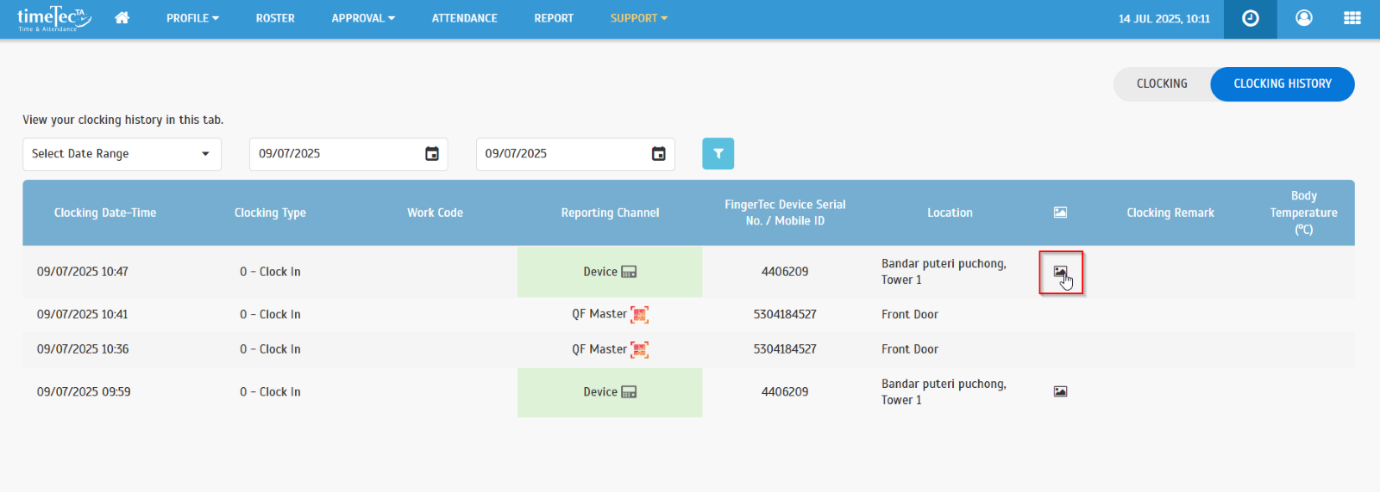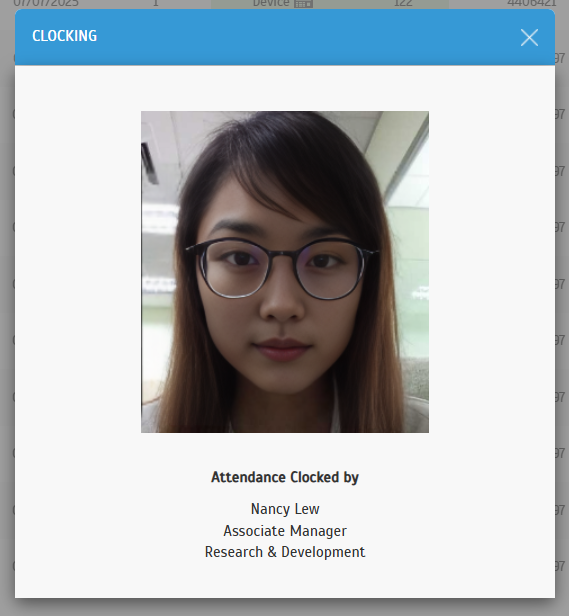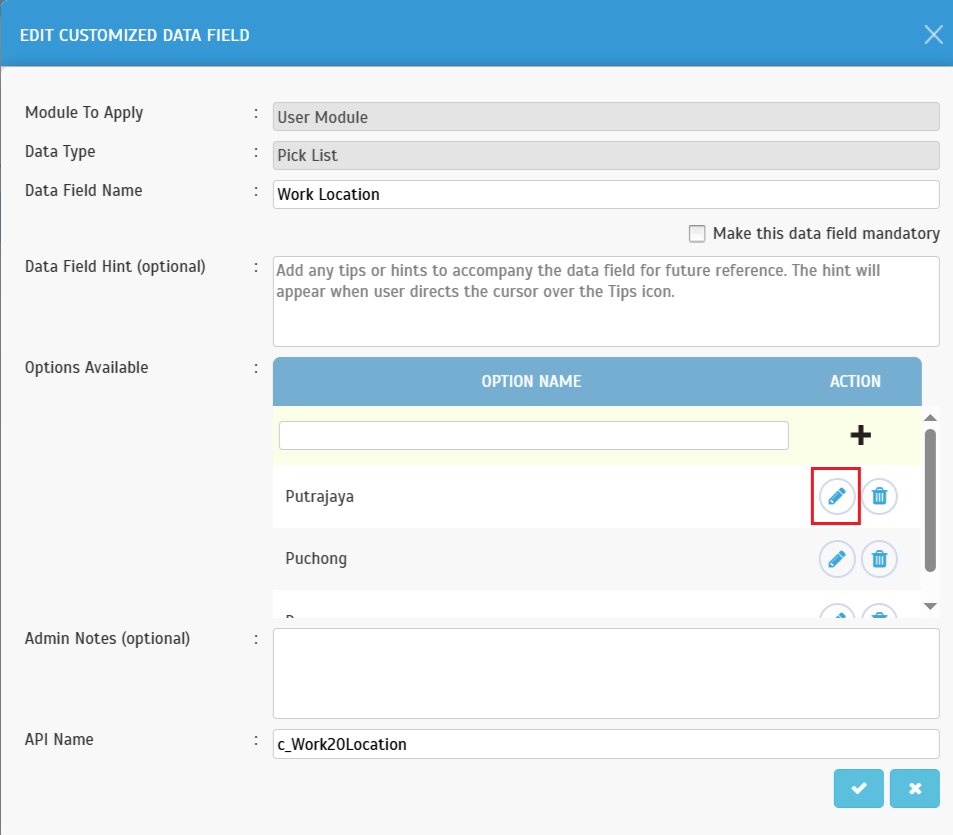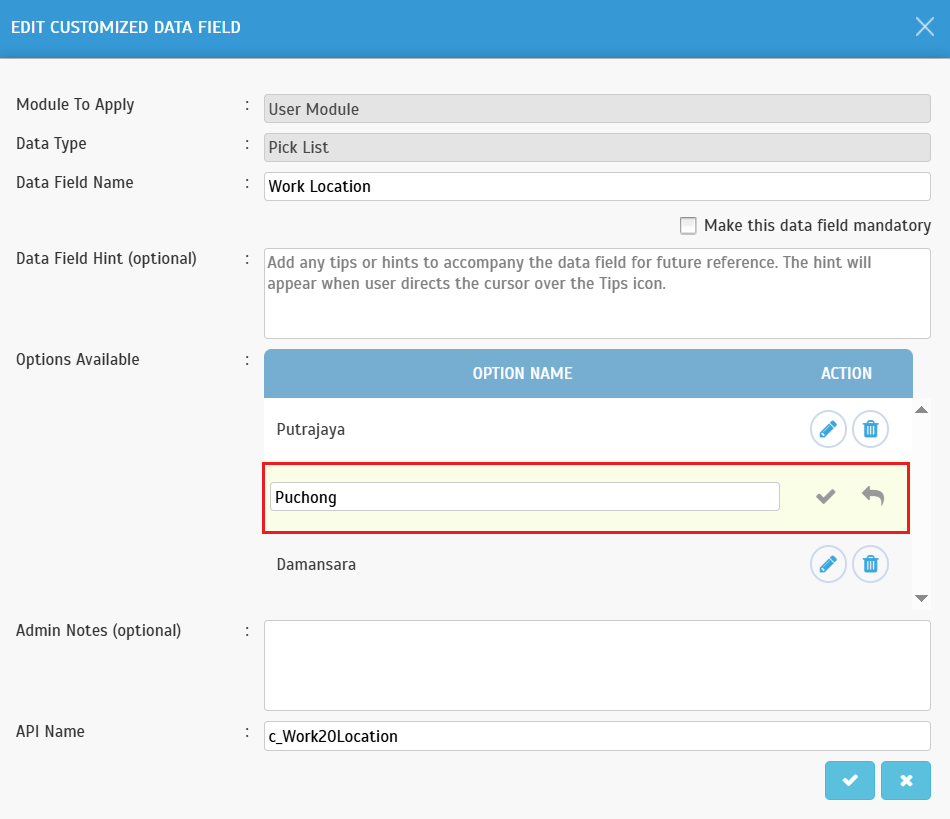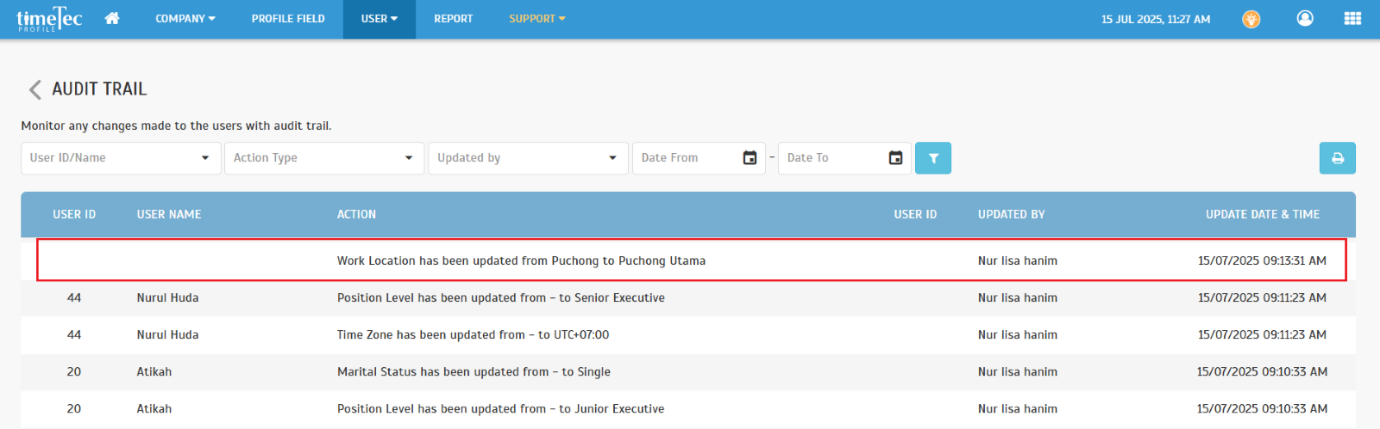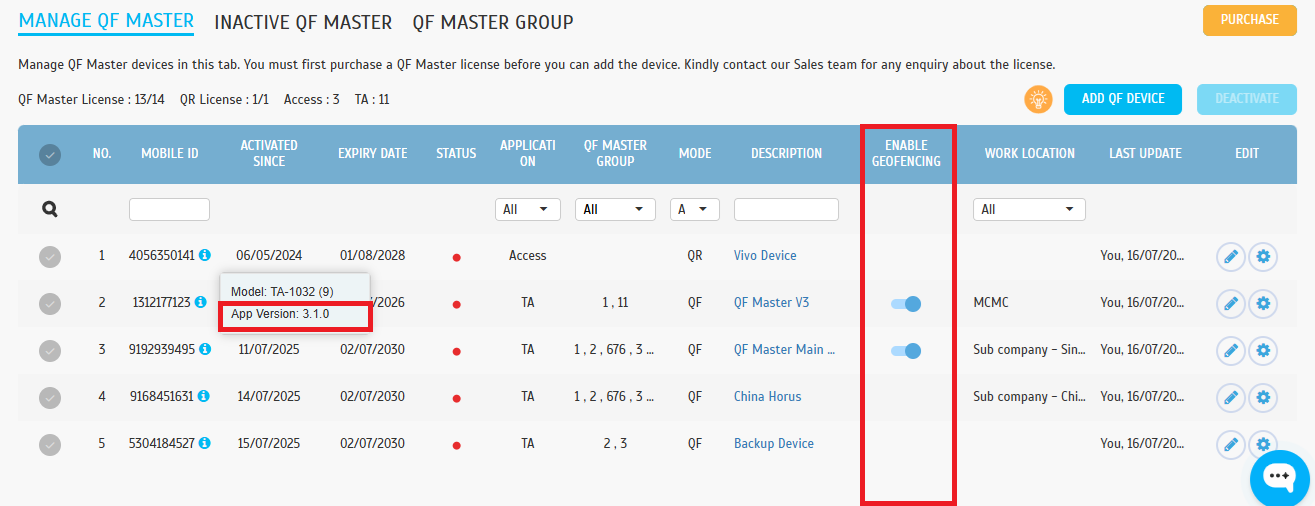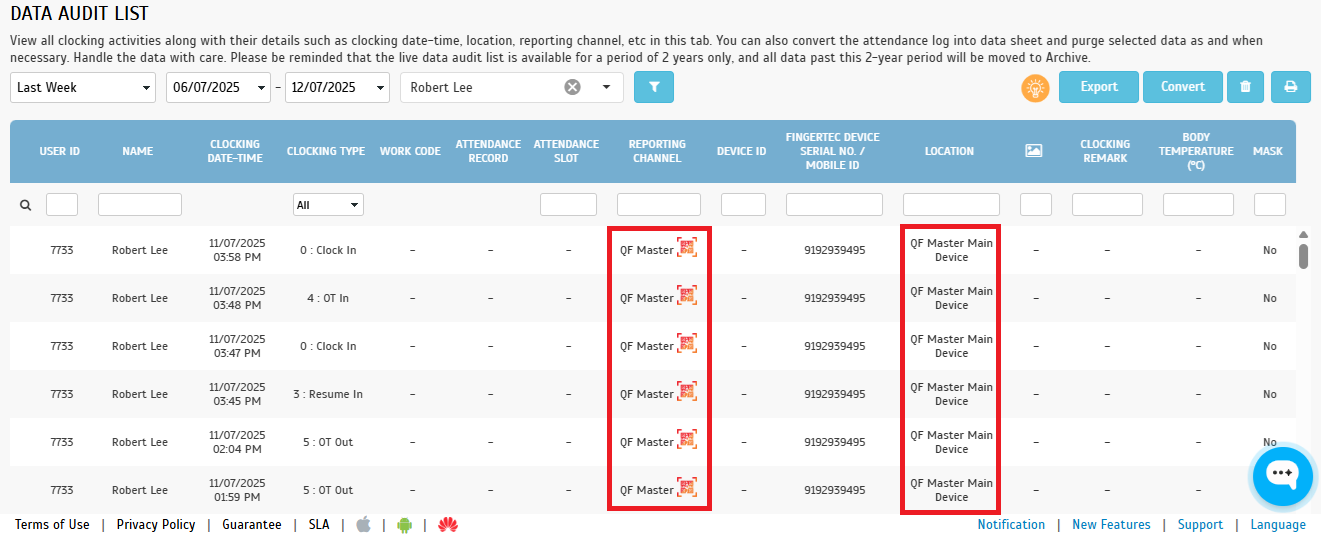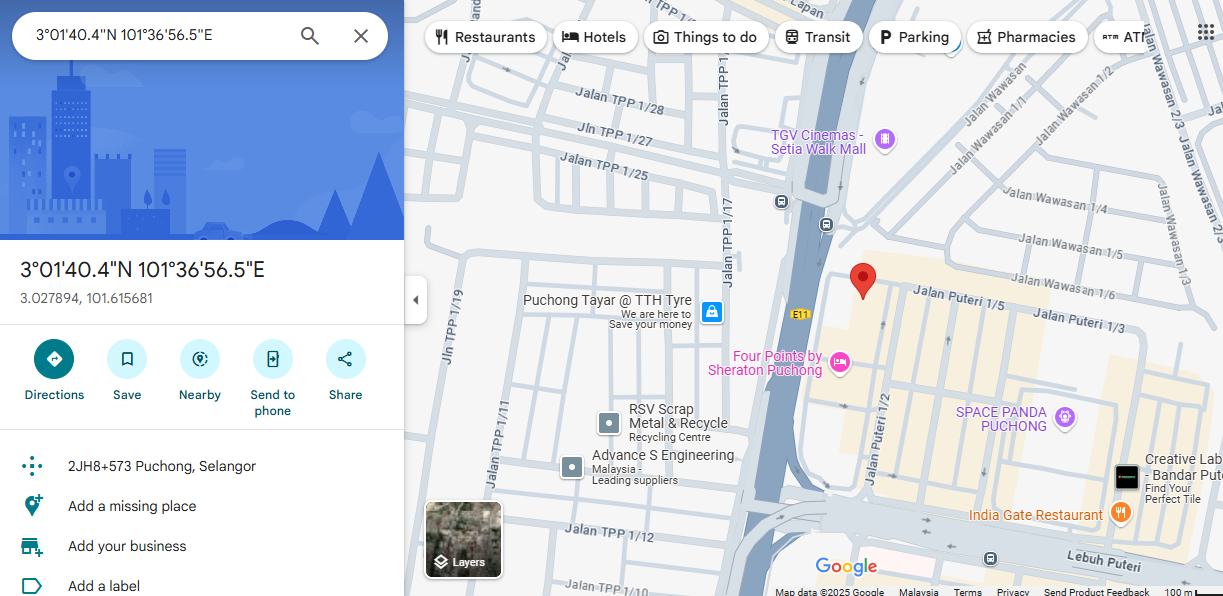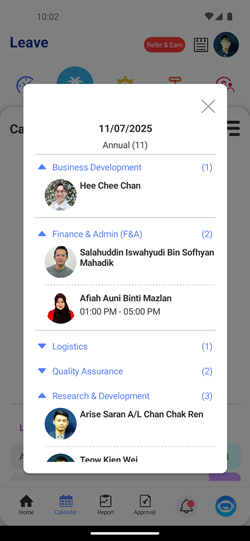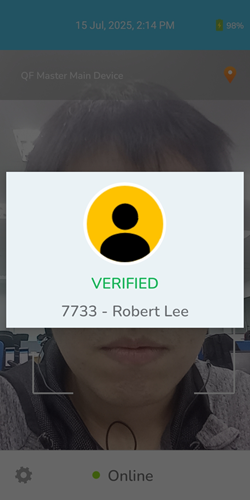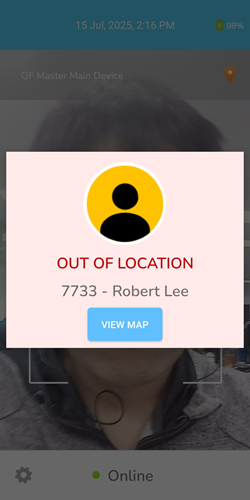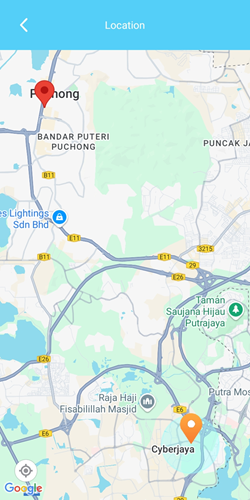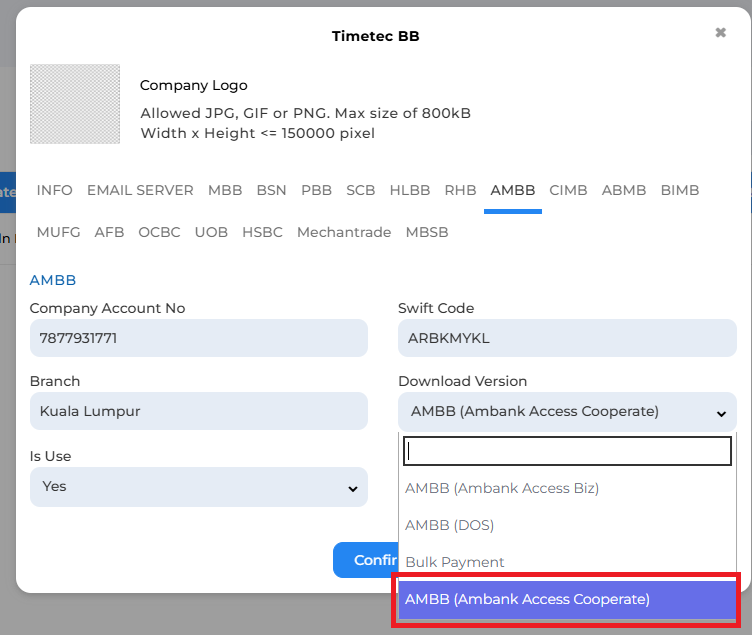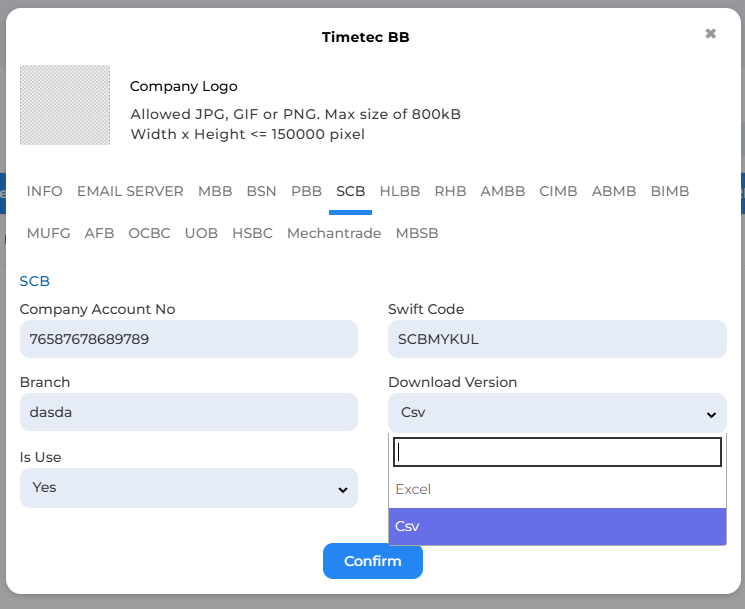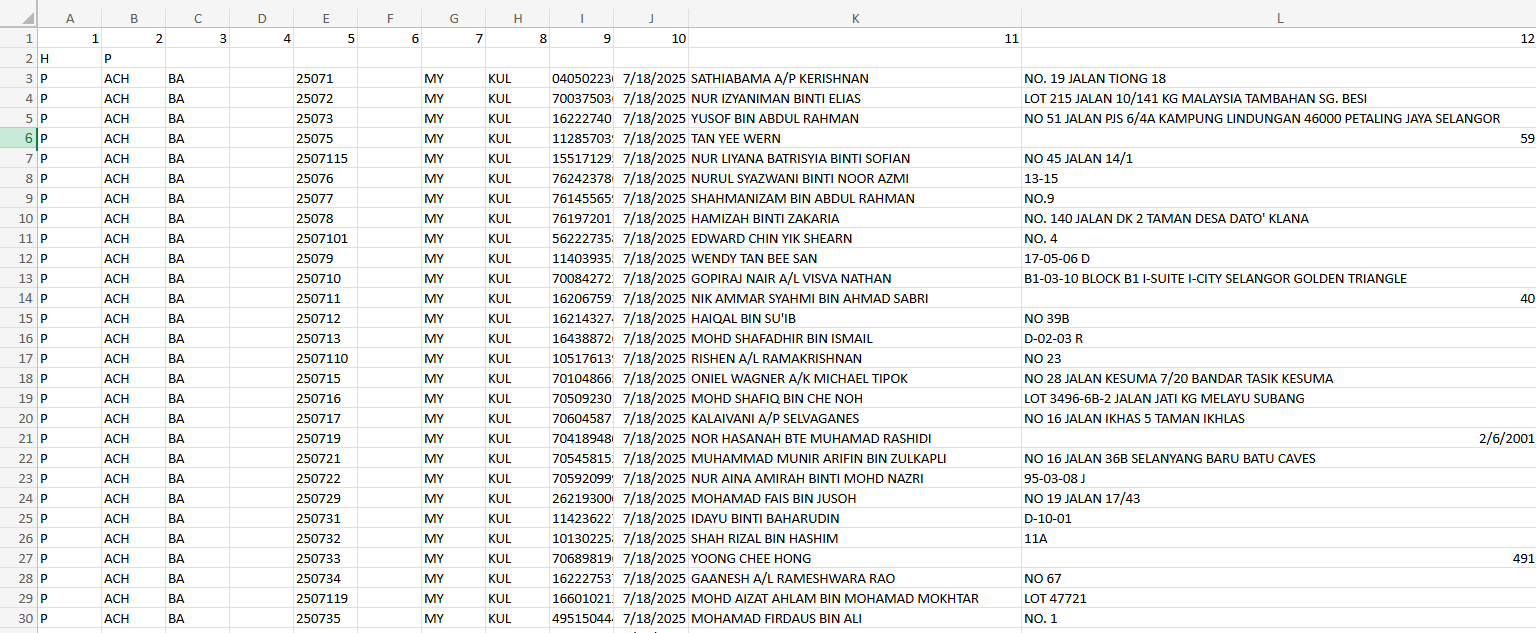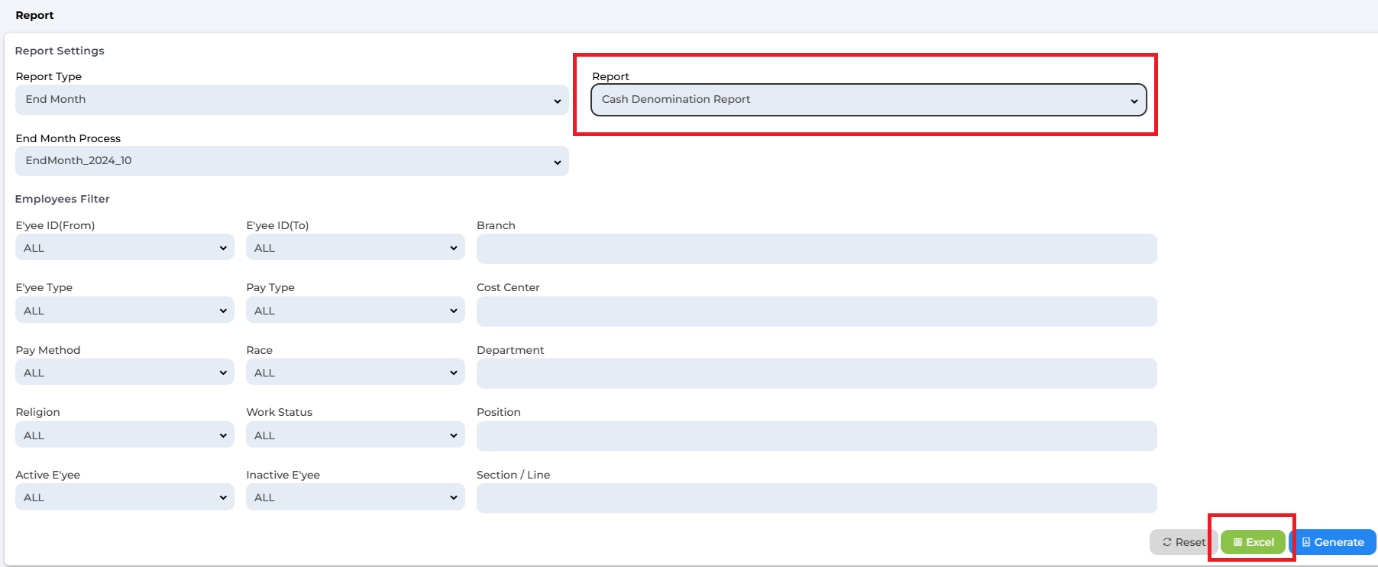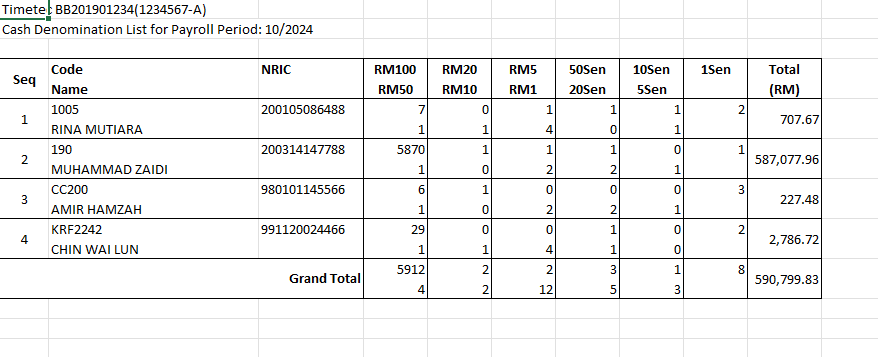ATTENDANCE MODULE
1. Data Audit List – Display clocking photo from Smart DBS terminals
Admins can now view clocking photos captured by Smart DBS terminals directly in the Data Audit List and User Clocking History.
This improves attendance validation and audit transparency.
• Clocking photos are accessible via a photo icon.
• Includes details like user name, designation, and organization structure.
Data Audit List – Photo column
User Clocking History – Photo column
The clocking photo popup will appear after the photo icon is clicked. Along with the clocking data, details such as who performed the clocking, their designation, and organization structure
2. Custom Field Picklist option - Edit option text
You can now edit the option text for custom fields with the Picklist data type.
• Edit button added beside each option text.
• Changes are logged in User > Audit Trail under "Update" actions.
The edit button is added beside the option text.
When the edit button is clicked, it will enter edit mode which allows admin to modify the option text.
The action will be recorded in the amendment history and reflected in the TimeTec Profile > User > Audit Trail, under 'Update' Action Type category.
3. Device > Terminal > Manage QF Master - Geofencing feature
Admins can now enable or disable geofencing for each device directly from the Manage QF Master page.
• Toggle switch available under the "Enable Geofencing" column.
• Supported in QF Master app version 3.1.0 and above.
Clock-ins made using the app now show the clocking location in the Data Audit List.
• Clickable location link opens in Google Maps for verification.
Clicking the location opens Google Maps for easy verification.
New update are ready for QF Master 3.1.0 FacePro. Check out the details below:
HR APP UPDATES
1. Leave Calendar – Grouped by Organization Structure
The leave calendar now groups users by their organization structure, showing how many staff are on leave in each division for better visibility.
QF MASTER APP UPDATES
1. Geofence
Admins can configure devices to enforce geofence rules for employees, improving location-based attendance control.
2. General
The app now performs a periodic sync when reopened, enhancing efficiency and user experience.
PAYROLL MODULE
1. NEW Bank File Format
Ambank: Added support for Ambank Access Corporate file format.
Standard Chartered Bank: Added Ipaymencsv (V4.5) format.
2. Enhancement to Cash Denomination Report
You can now export the Cash Denomination Report in Excel format, making it easier to analyze or share.