 |
| Unveiling Exciting New Features |
 |
 |
| Unveiling Exciting New Features |
 |
| Web | Mobile |
| To export the attendance data, you must first configure the Detail or Summary Schema by specifying the required column arrangements for the export files. Once the schemas are configured, you can generate either the Attendance Detail or Attendance Summary file on the Export Attendance page. Prior to our latest release, users could only save a single template each for the Detail and Summary Schema. Following a customer’s request, we recently enhanced the Detail Schema and Summary Schema functions to enable the creation of multiple templates. Now, you can go to Attendance > Export Attendance > Schema Template and add multiple schema templates, each consisting of a Detail and a Summary Schema.
Refer to the sample screenshots below for further details: a. Updated Menu for Schema Template - Create Detail & Summary Schema Templates |
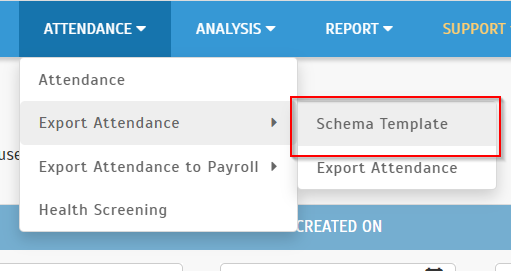 |
| b. Schema Template – Add New Template |
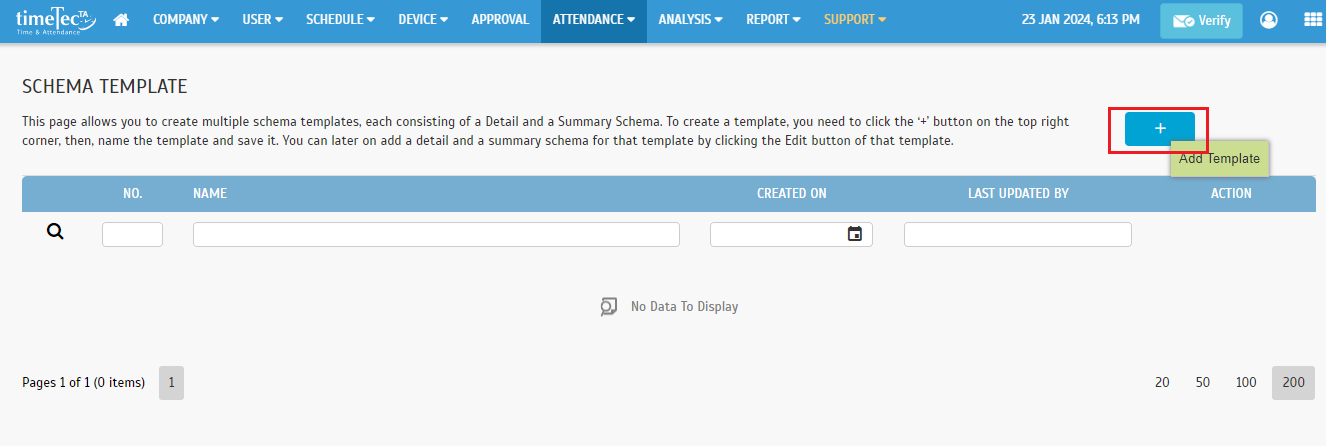 |
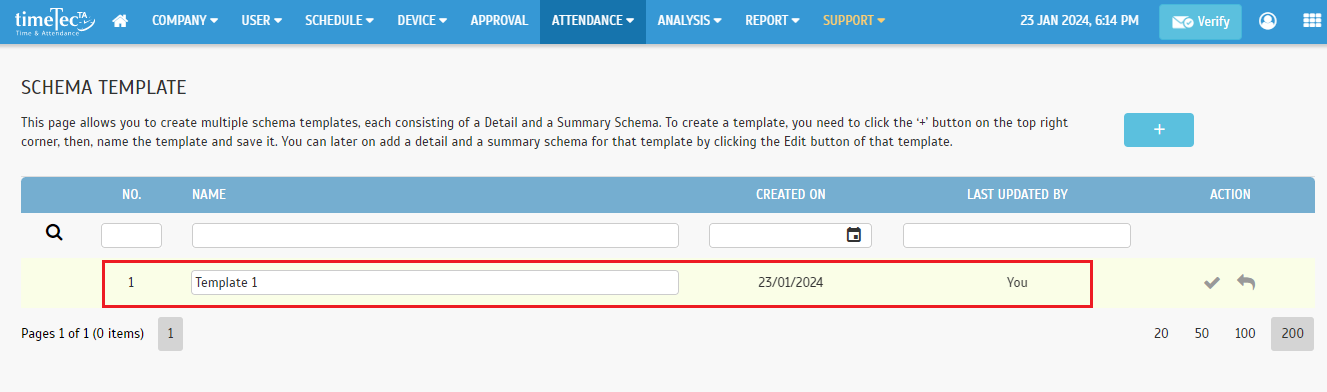 |
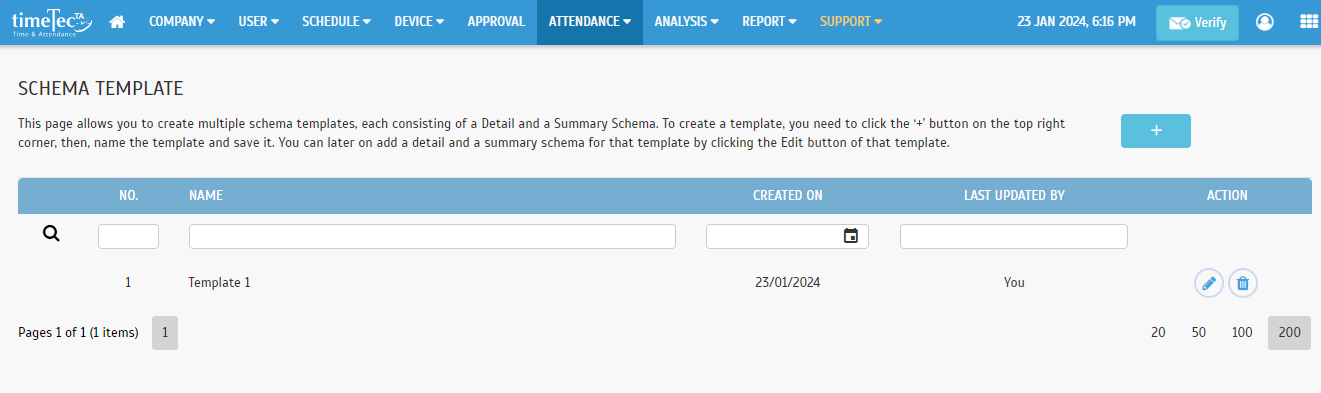 |
| c. Schema Template – Edit Template to Configure the Detail Schema & Summary Schema |
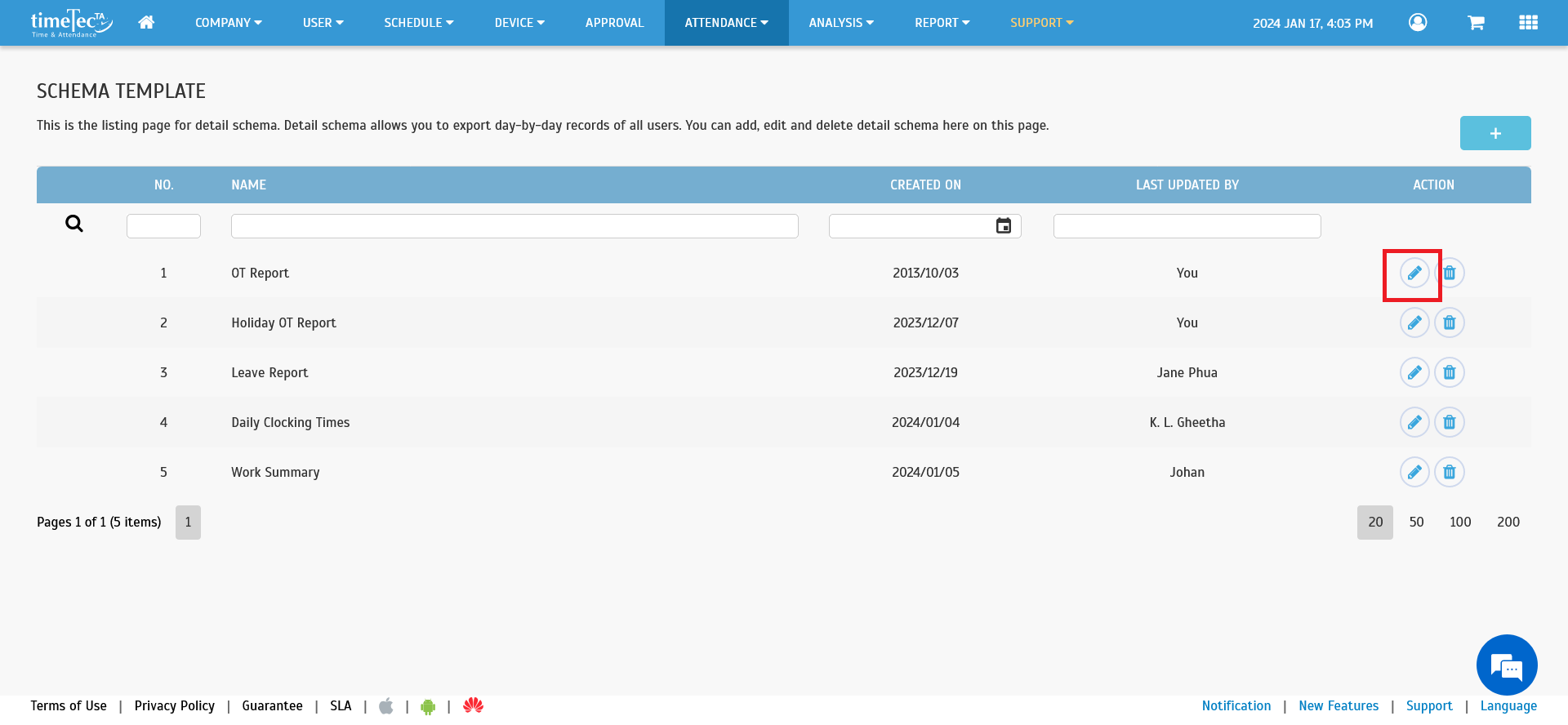 |
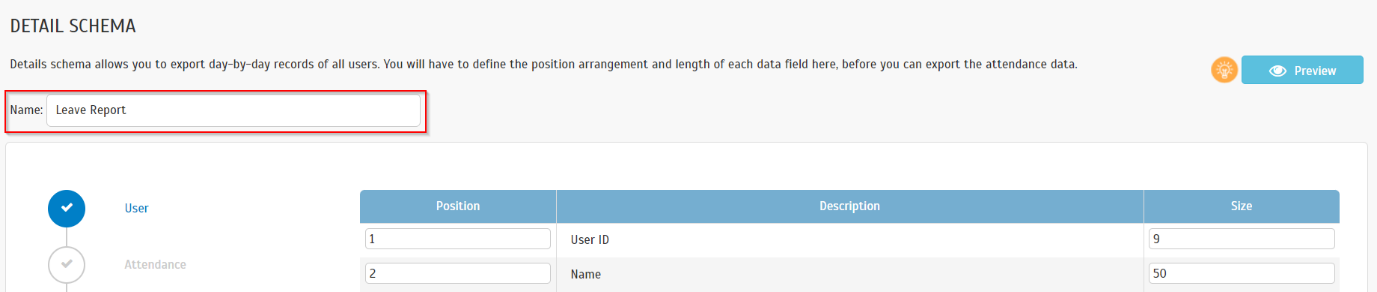 |
| d. Attendance > Export Attendance > Export Attendance - Added Schema Template Selection |
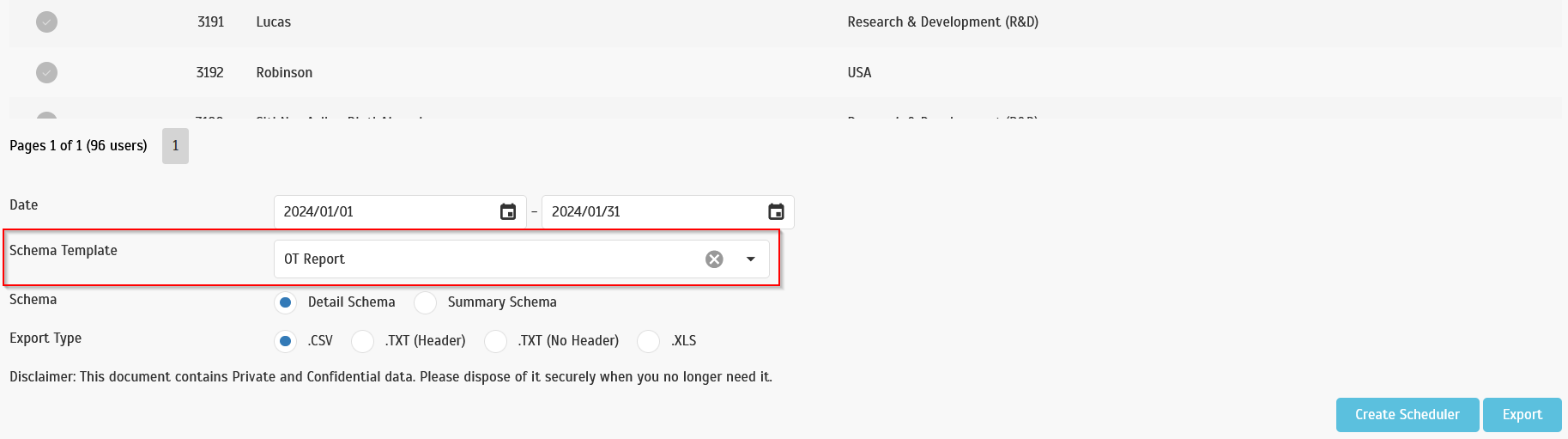 |
| e. Report > Scheduler - Added Schema Template Selection for the Export Attendance Scheduler |
 |
| In TimeTec TA, there is an ‘Approval system’ feature which enables Admins to set up certain rules for managing Overtime, Edit Attendance, Out-of-Area Clocking and Outstation requests. This setting is under User > Manage Approval Rules. Once the configurations are done, applications sent by employees through the system will be submitted to their manager/Admin automatically for approval. After this update, we added an attachment function to allow users to upload a file when they are submitting an outstation request for approval. Approvers can then view the attachment file before approving or rejecting the user’s request. a. Approval > My Request > Apply > Outstation - Added Attachment Field under 'Remark' Field |
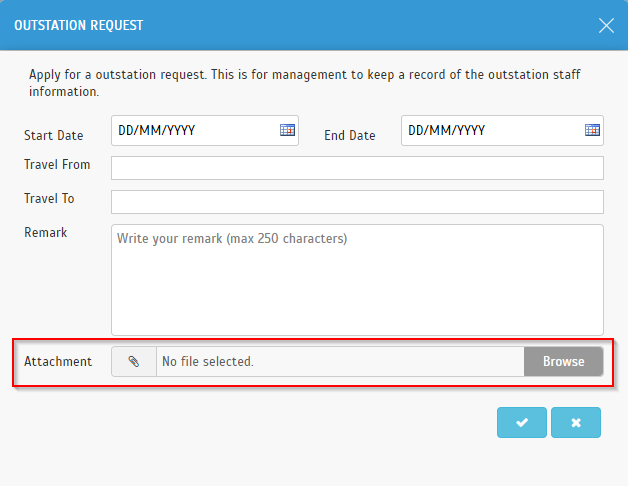 |
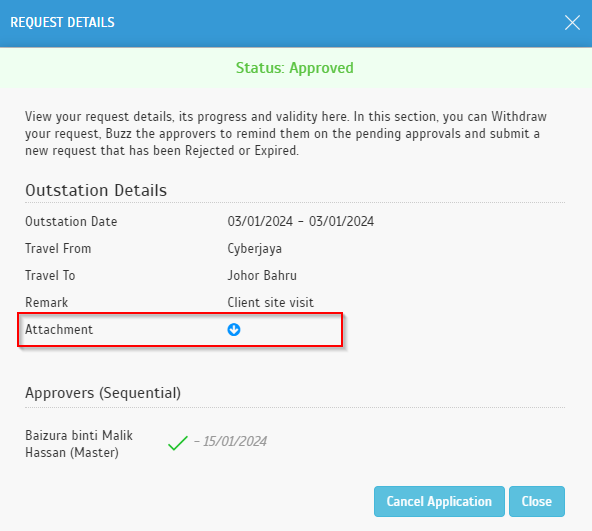 |
| On the Reports page, Admins can generate a ‘Name List’ Report which provides a list of selected users' names and their details such as Date of Birth, Nationality, Joined Date etc. This January, we added an option for the user to export the “Name List” Report into a CSV file. a. Report > Itemized Report > Name List - Added CSV Download Link |
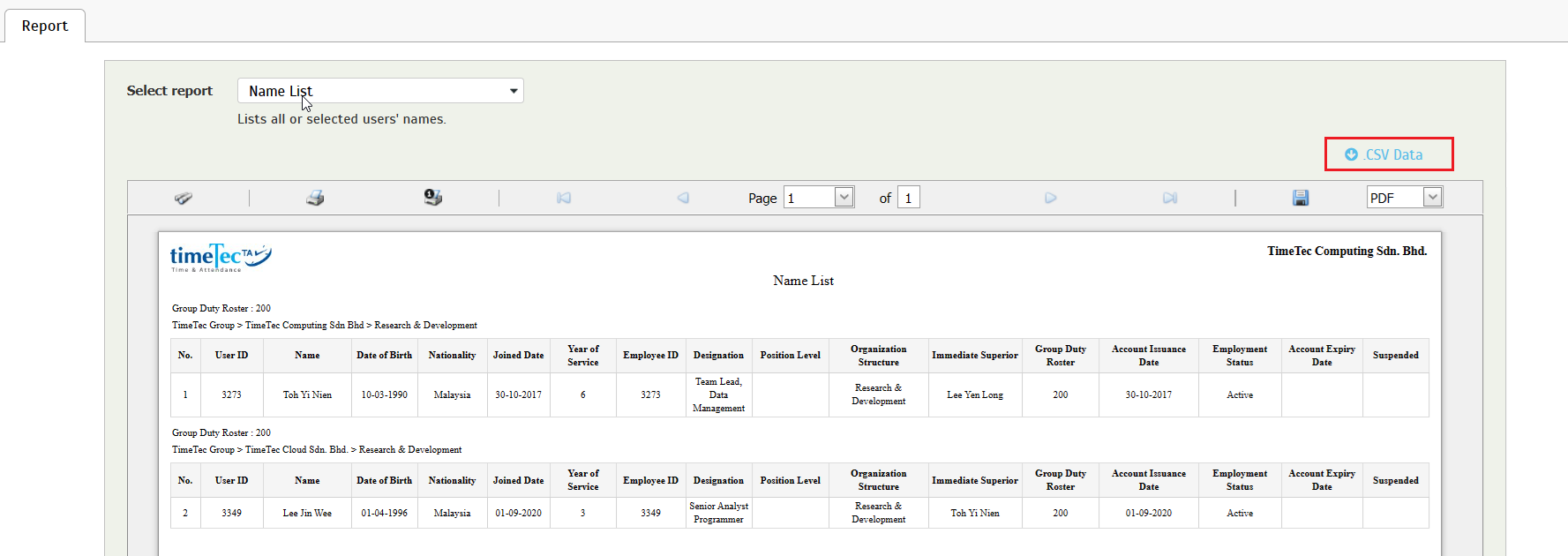 |
| Previous Issue: December 2023 |