 |
| Unveiling Exciting New Features |
 |
 |
| Unveiling Exciting New Features |
 |
| Web | Mobile |
| In TimeTec Leave, as an Admin, you can view each individual user’s leave settings by navigating to User > Manage User > Leave Settings (Edit column). When you are on this page, you can then move to the relevant tabs to customise leave allowances, balances or other settings for the user. We have updated the display of user’s leave balance at the ‘Balance’ and ‘Accrual Accrual’ tabs, as shown below. a. User Leave Settings - Balance When the user’s balance is less than a full day balance, display the hours at the balance. |
 |
| b. User Leave Settings – Balance Accrual Display the user's balance in hours when ‘Accrue Until’ settings is set to ‘Allowance is full’. |
 |
| To cater to mobile users who perform clocking through the TimeTec HR app, the mobile clocking feature allows users to enter Clocking remarks and also select recipients after clocking. The remarks will be reflected in the reports whereas selected recipients will receive notification of the user’s clocking remark. Following a customer’s request, in September we added a new module for Admin to add or remove default recipient(s) in Clocking Remark after the staff performs GPS Clocking. During clocking, default recipient will be auto-selected and users are able to select additional recipients. To manage the default recipients for each individual user, go to Device > Mobile Clocking > Default Recipient. a. Device > Mobile Clocking > Default Recipient |
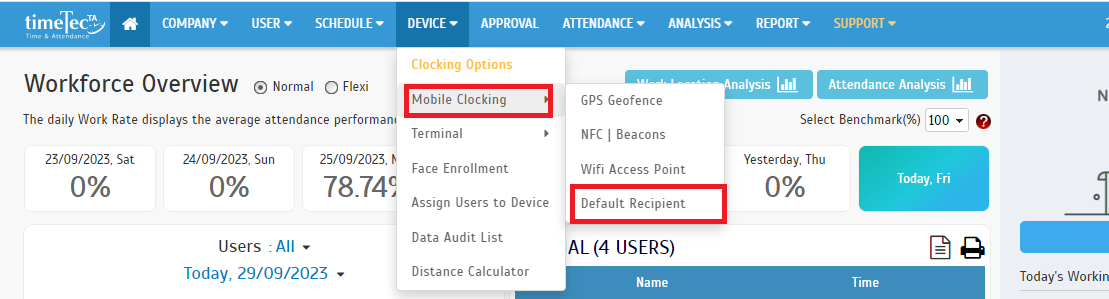 |
| b. Default Recipient Listing |
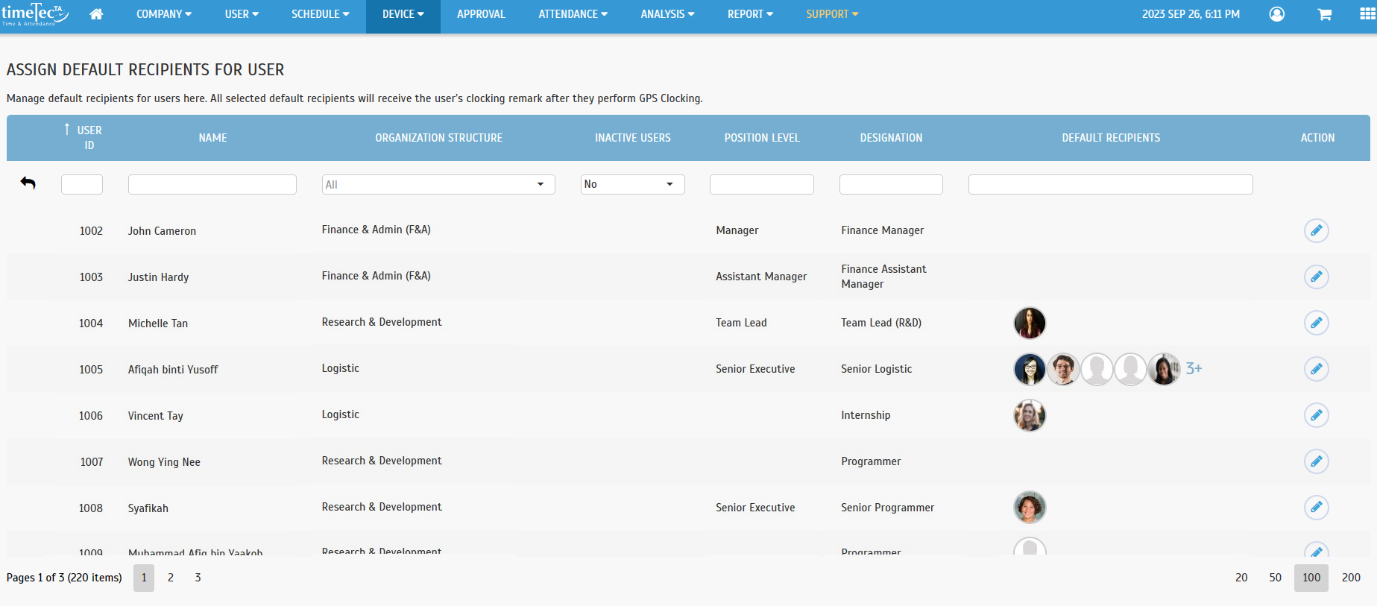 |
| c. Assign Default Recipient (Edit View) |
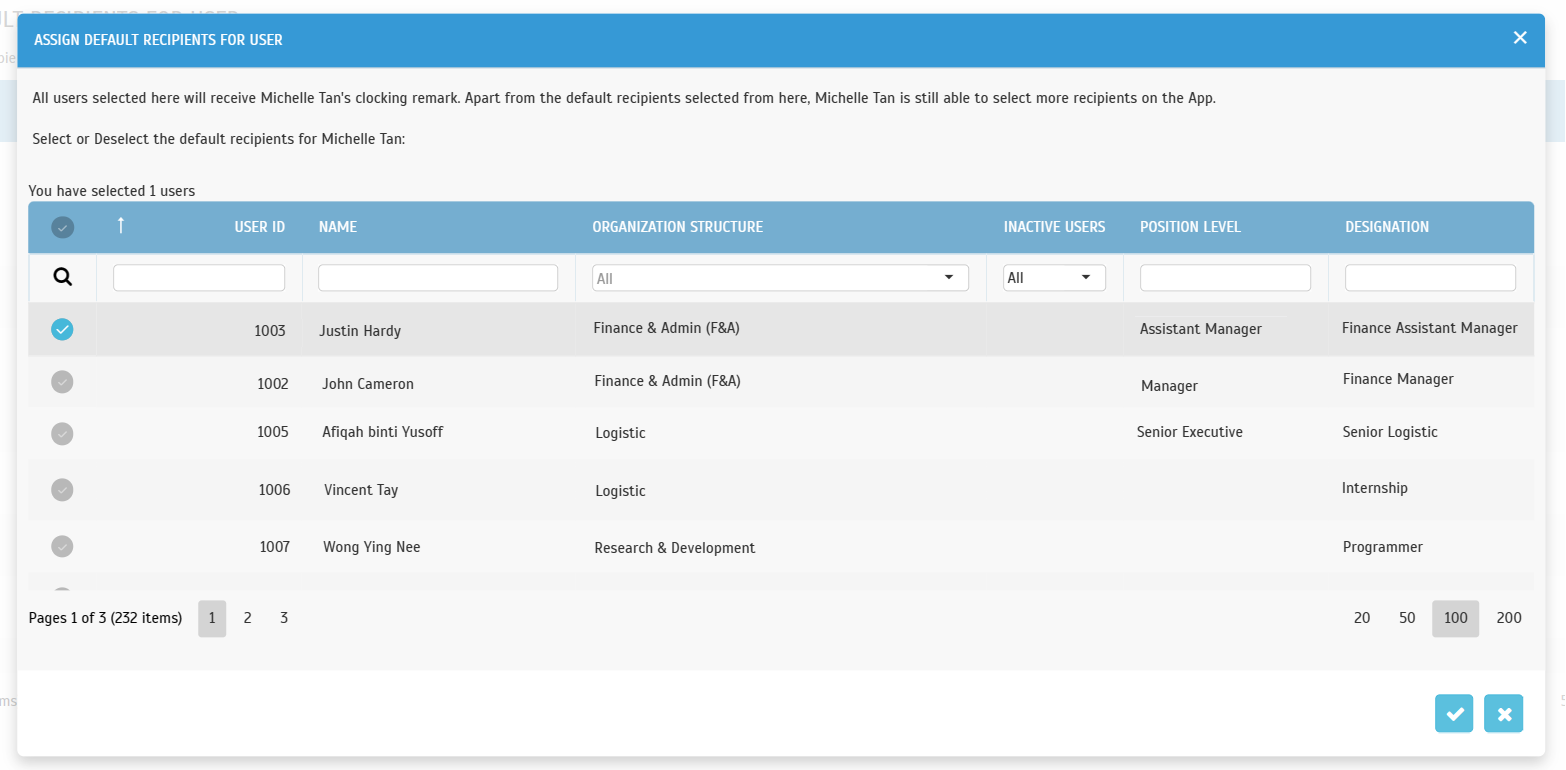 |
| Previous Issue: August 2023 |